Flyingbee Software, formerly known as Feiphone Software, is a developer specializing in PDF and document-related utilities for macOS, Windows, iOS, and iPadOS. Their product lineup includes tools for PDF creation, conversion, editing, and printing, aiming to provide efficient solutions for both individual and business users.
- PDF Printer acts as a virtual printer, allowing users to convert any printable document into a PDF file. It preserves the original formatting, layout, and graphics of the source document. This tool is compatible with macOS 10.13 and later versions.
- Flyingbee Reader is a lightweight PDF viewer and editor for macOS. It offers features such as multi-tab viewing, annotation tools (highlight, underline, strikethrough, drawing), form filling, and digital signing. The application is designed for users who need to interact with PDF documents efficiently.
- PDF Converter enables users to convert PDF files into various formats, including Microsoft Word, Excel, PowerPoint, RTF, HTML, and plain text. It supports batch processing and aims to retain the original formatting and layout during conversion. This tool is suitable for users needing to extract and repurpose content from PDF documents.
- PDF to Word converter focuses on converting PDF documents into editable Microsoft Word files (.docx). It preserves the original formatting, images, and layout, facilitating easy editing of the converted content. This tool is particularly useful for users who need to modify text-heavy PDF documents.
- Air Printer is a utility that allows users to print from their iOS devices to a printer connected to a Windows PC. It acts as a bridge, enabling AirPrint functionality on Windows systems. This tool is beneficial for users who wish to print from their iPhones or iPads without needing a dedicated AirPrint-compatible printer.
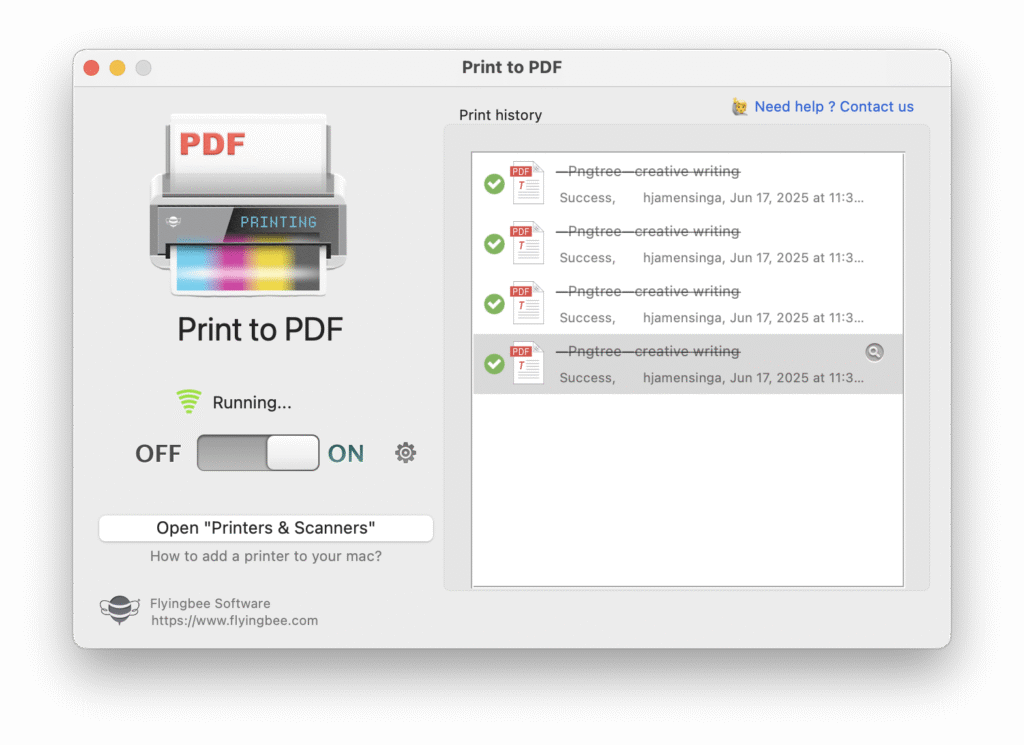
Print to PDF on macOS isn’t a standalone app, but rather a system-level feature built into macOS since early versions of OS X. It allows users to create PDF documents from virtually any application that supports printing—without needing additional software. That said, there are third-party apps that offer extended functionality, such as batch conversions, better file organization, or enhanced formatting options.
This review will cover:
- Native macOS Print to PDF
- Use-case suitability
- Limitations
- Alternatives and recommendations
How It Works:
- In any macOS application that supports printing (Safari, Pages, Chrome, Word, etc.), go to:
- File > Print or
Cmd + P - Click the PDF dropdown in the bottom-left corner of the Print dialog
- Choose “Save as PDF”
- File > Print or
- ✅ Built-in & Free: No installation or configuration required
- ✅ System-Wide Access: Available from almost any app
- ✅ High Fidelity: Output PDFs retain fonts, layout, and images accurately
- ✅ Security Options: Option to add password protection or encryption
- ✅ Preview Integration: Seamlessly opens in Preview for annotation/editing
- ❌ Limited Customization: No advanced options like watermarking, merging, or reordering pages during print
- ❌ No Batch Support: You have to convert documents one at a time
- ❌ No Presets or Automation: Cannot save settings for repeated tasks
Use-Case Suitability
| Use Case | Recommendation |
|---|---|
| Casual document saving | Native macOS “Save as PDF” |
| Batch conversion | PDF Printer (third-party) |
| Automated workflows | PDF Printer or PDF Expert + Automator |
| Archival or legal documents | Native with password encryption |
| Technical documents (markup) | Native or Preview + Markup Tools |
- PDF output is static; not editable in Word or Excel without third-party tools
- Doesn’t embed interactivity (forms, hyperlinks) unless the source file includes them
- Print-only render—not WYSIWYG from layout-based apps like Adobe InDesign
- Lack of scripting or API access for automation
Alternatives:
- PDF Expert by Readdle – Advanced editing, markup, and exporting options
- Adobe Acrobat Pro – Best-in-class for professional PDF editing
- Automator Workflows – Use built-in Automator app to batch convert files
- Preview + Shortcuts – macOS Shortcuts can trigger Save as PDF operations
🆚 Print to PDF (Flyingbee) vs. macOS Native “Print to PDF”
| Feature | Print to PDF (Flyingbee) | macOS Native “Print to PDF” |
|---|---|---|
| ✅ Integration | Installs as a virtual printer | Built into macOS system-wide |
| ✅ Ease of Use | Print > Select “PDF Printer” as destination | Print > Click PDF > Save as PDF |
| ✅ Customization | Supports output folder presets, naming rules | Minimal (file name and location only) |
| ✅ Batch Printing | Yes (via app or virtual printer setup) | No batch support built-in |
| ✅ File Output | Saves directly to pre-set folder (optional) | Manual save dialog every time |
| ✅ File Naming Automation | Yes | No |
| ✅ Add Watermarks/Bookmarks | Yes | No |
| ✅ Cost | Paid (one-time or Mac App Store price) | Free |
| ✅ File Format Support | All printable formats | All printable formats |
| ✅ Security Options | No encryption (unless added externally) | Includes password encryption |
| ✅ Performance | Fast with automation | Slower for repetitive tasks |
| ✅ Updates | Updated for macOS Seqouia and later | Built into macOS, always maintained |
For everyday users, the native Print to PDF feature in macOS is sufficient—it’s powerful, fast, and produces high-quality output. However, if you frequently work with PDFs or need batch processing, automation, or custom output, investing in a third-party app like Print to PDF can greatly enhance your workflow.

0 Comments